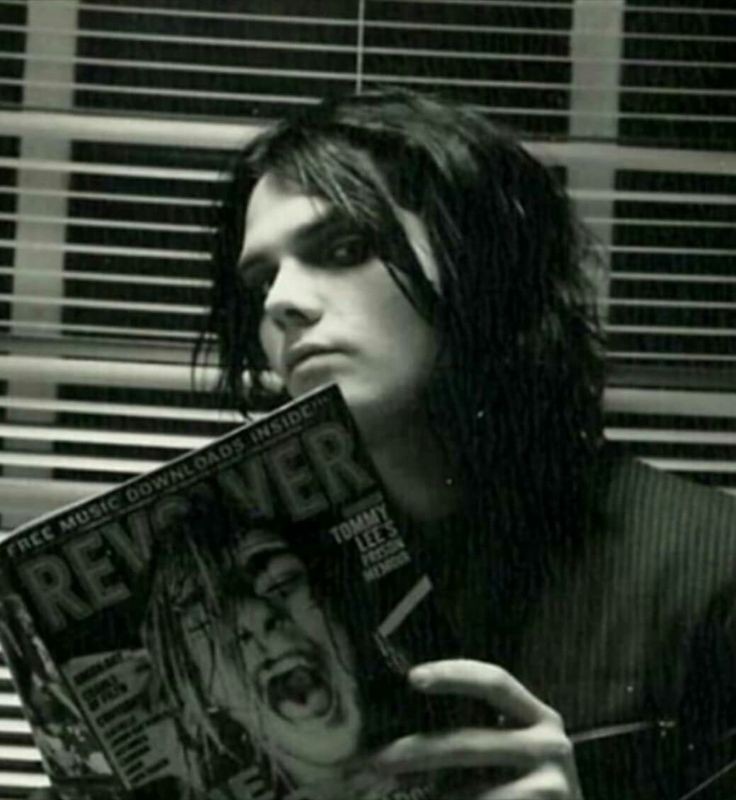우리는 로컬 알림 설정을 통해 특정한 시간이나 날짜에 사용자에게 알림을 보내줄 수 있었다.
근데, 우리가 편하게 쓰는 앱들을 생각해 보면 꼭 정해진 시간이나 날짜에 알림이 오지 않는다.
음, 예를 들어서 쿠팡을 생각해 보자!
쿠팡의 경우에는 특정한 물품이 얼마 남지 않았어요! 라든가 특정한 물건이 세일 중이에요! 같은 알림을 보내준다.
이런 알림은 어떻게 보낼 수 있을까?
앱 내부에서 설정해 줄 수 있는 로컬 알림으로는 설정해 줄 수 없다. 왜냐하면 이러한 정보들은 서버에서 우리에게 보내줘야 하는 내용이기 때문이다!
이런 알림들은 앱 사용자 모두가 받는 것이 아니라 보통 개인에게 맞춤화된 정보를 보내는데, 이때 사용하는 것이 push notification이다.
아무튼! Orang에서 추후에 새로운 기능이 추가됐을 때 따로 알림을 보내주면 좋을 것 같다는 생각에 push notification을 넣어보고 싶어졌다. :3
두 가지 방법 모두 해보려고 한다~~!
push Notification을 보내는 방법에는 두 가지가 있다.
Firebase와 같은 서버를 이용해서 보내는 방법과 이번에 나온 지 얼마 안 된~~ Apple Push Notification Console을 이용하여 보내는 방법이다.
일단 차근차근 알아보도록 하겠음.
Firebase - Push Notification 설정하기
firebase의 경우 기본적으로 공식 문서의 내용을 따라간다!
직접 보면서 따라하고 싶으신 분은 아래 링크로 ^____^
https://firebase.google.com/docs/cloud-messaging/ios/client?hl=ko&authuser=0
Apple 플랫폼에서 Firebase 클라우드 메시징 클라이언트 앱 설정
Google I/O 2023에서 Firebase의 주요 소식을 확인하세요. 자세히 알아보기 의견 보내기 Apple 플랫폼에서 Firebase 클라우드 메시징 클라이언트 앱 설정 컬렉션을 사용해 정리하기 내 환경설정을 기준으
firebase.google.com
근데 굳이 회사의 각자 서버가 있음에도 서버에서 알람을 안 보내고 왜 파베를 이용해서 보낼까?
왜냐면 서버에서 데이터를 보내줄 경우에는 안드로이드의 형식과 iOS의 APNs 형식에 맞추어 보내주어야 하는데, 그걸 신경쓰기가 힘드니까 간단히 사용할 수 있는 firebase를 이용하는 것이다.
:3
개인 앱에서만 사용되는 게 아니라 실무에서도 종종 사용되는군아.
고럼 시작해 보겠음!
일단 firebase push notification 설정은 세 가지로 나뉜다.
- 인증키 생성
- Firebase project 설정
- Xcode 내에서 설정
- target - capability 설정
- AppDelegate 설정
1. 인증키 생성

Apple Developer Member Center -> Keys에서 인증키를 생성한다.

안에서 APNs를 체크한 뒤에 생성해 주면 된다!

필요한 건 KeyID값과 다운로드받은 key값이다!
이 key는 토큰 기반의 p8 인증키이기 때문에 나중에 다시 다운받을 수 없으므로 다운받고 잘 보관해야 한다.
또한 이 키 하나로 여러 앱을 사용할 수 있다~~!
2. Firebase Project 설정
firebase에서 프로젝트를 생성 후 프로젝트 설정에서
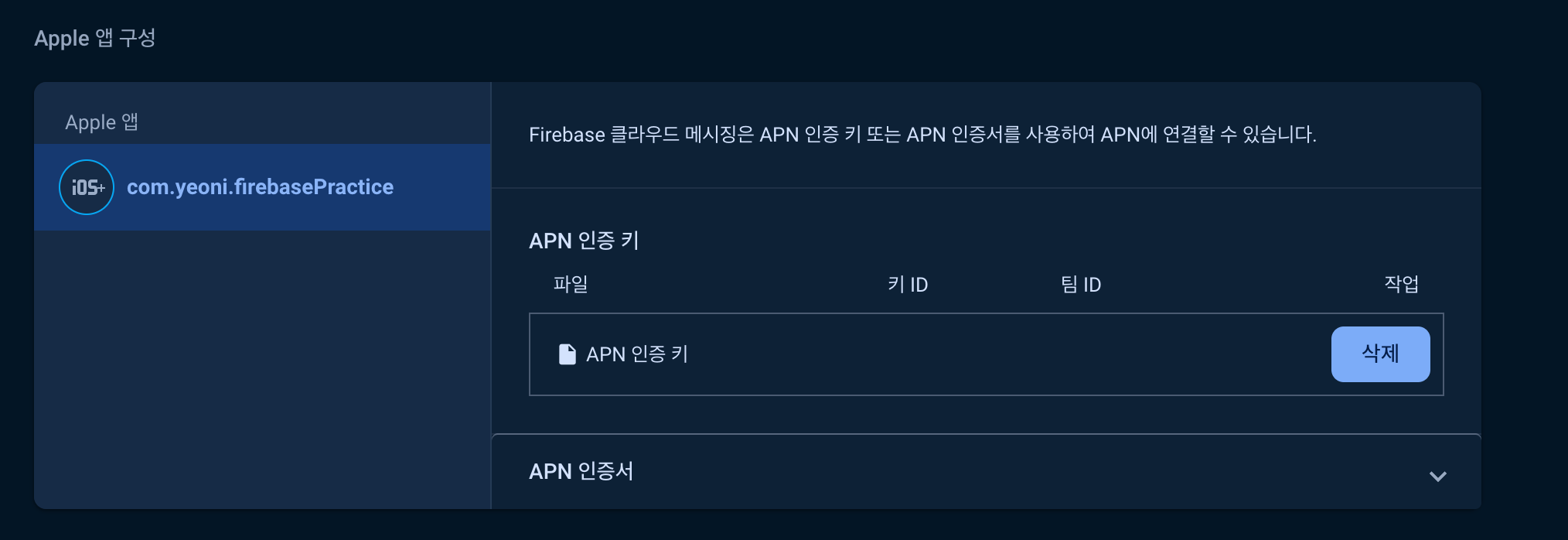
위쪽 인증키에서 아까 다운받은 키와 키 ID를 입력해 주면 된다.
잠깐! 여기서 팀 이름은 어디에 있는데?
키를 받았던 Apple Developer Member Center 아래쪽에 Membership Details에 있다.
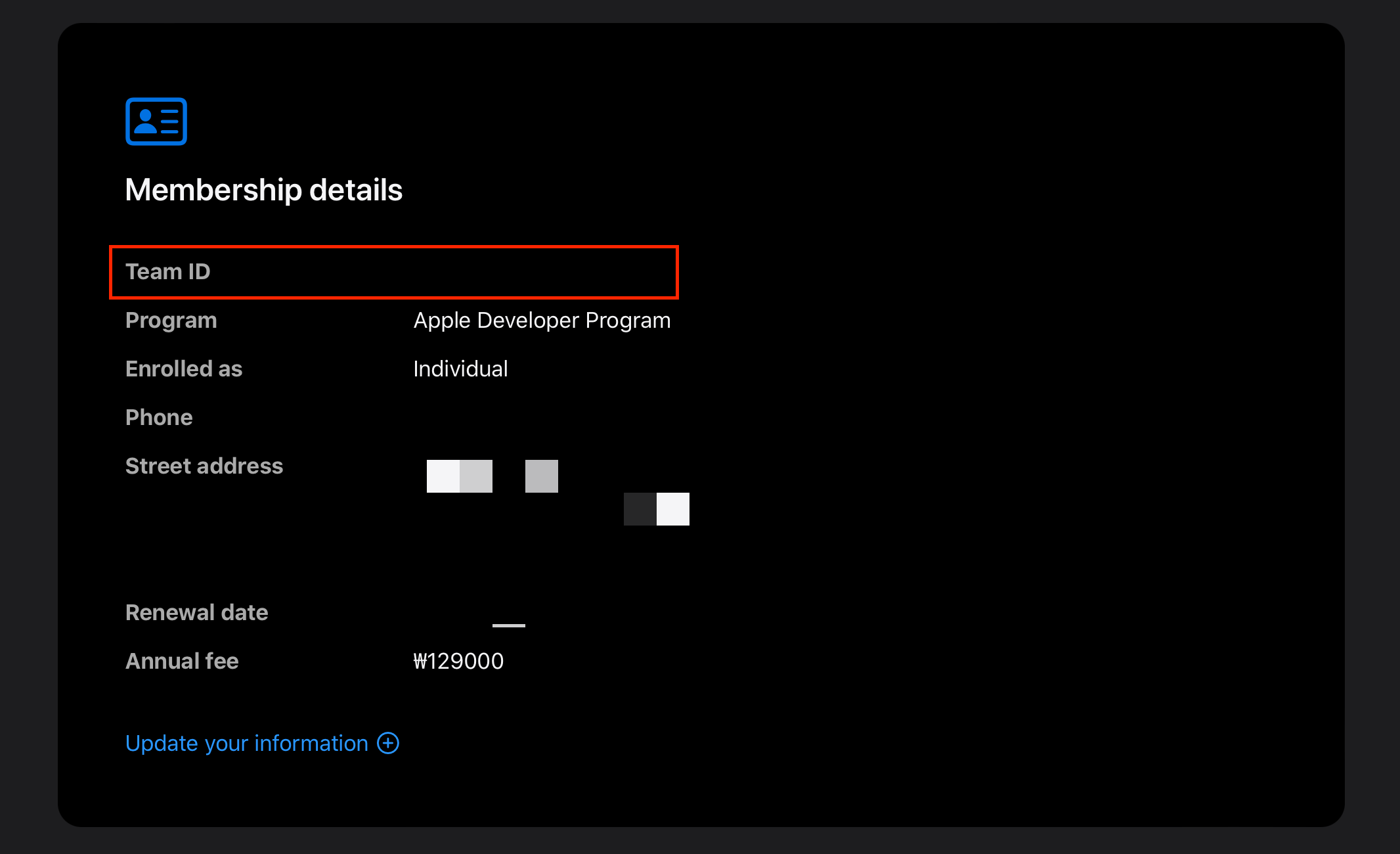
3. Xcode 내에서 설정
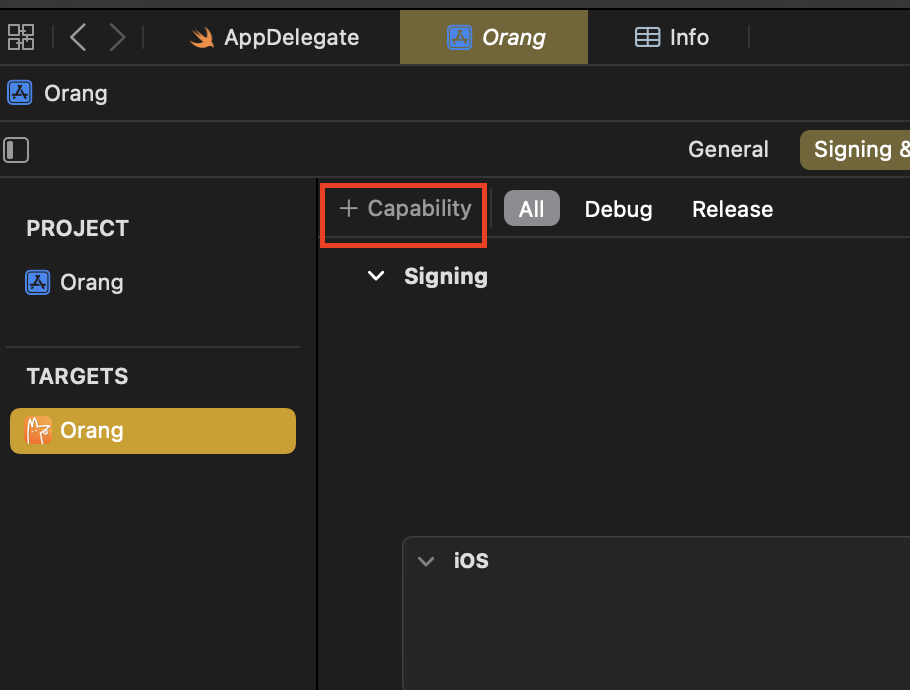
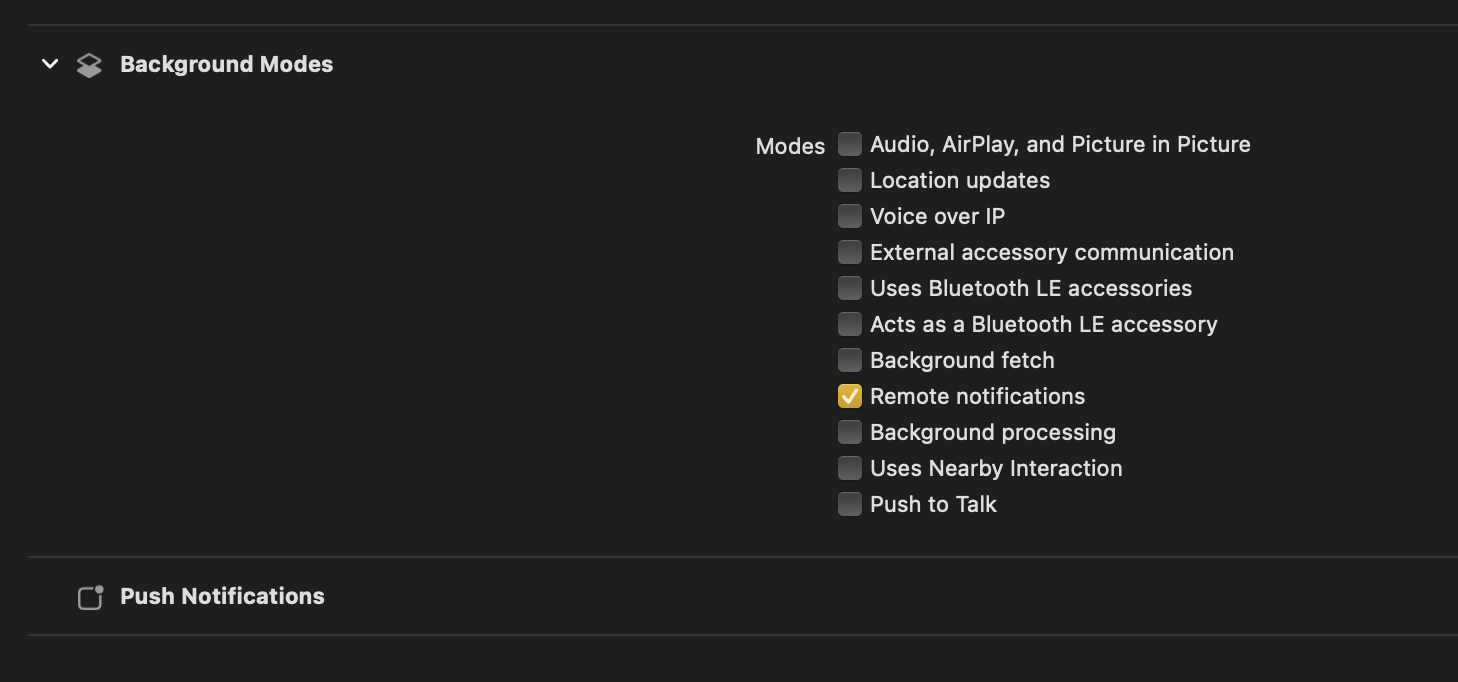
target - capability에서 background Modes와 push Notifications를 추가해 주면 된다.
어느 하나 빼먹지 않도록 주의!!!!! ㅠ_ㅠ
이후, AppDelegate에서 코드를 설정해 주면 된다.
@main
class AppDelegate: UIResponder, UIApplicationDelegate {
func application(_ application: UIApplication, didFinishLaunchingWithOptions launchOptions: [UIApplication.LaunchOptionsKey: Any]?) -> Bool {
// Override point for customization after application launch.
FirebaseApp.configure()
registerForRemoteNotification(application: application)
registerAndLoadToken()
return true
}
// MARK: UISceneSession Lifecycle
func application(_ application: UIApplication, configurationForConnecting connectingSceneSession: UISceneSession, options: UIScene.ConnectionOptions) -> UISceneConfiguration {
// Called when a new scene session is being created.
// Use this method to select a configuration to create the new scene with.
return UISceneConfiguration(name: "Default Configuration", sessionRole: connectingSceneSession.role)
}
func application(_ application: UIApplication, didDiscardSceneSessions sceneSessions: Set<UISceneSession>) {
// Called when the user discards a scene session.
// If any sessions were discarded while the application was not running, this will be called shortly after application:didFinishLaunchingWithOptions.
// Use this method to release any resources that were specific to the discarded scenes, as they will not return.
}
}
extension AppDelegate: UNUserNotificationCenterDelegate {
func application(_ application: UIApplication, didRegisterForRemoteNotificationsWithDeviceToken deviceToken: Data) {
let token = deviceToken.map { String(format: "%02.2hhx", $0) }.joined()
print("apple token: \(token)") // 추후 볼 push notification console에서 사용할 것 :)
Messaging.messaging().apnsToken = deviceToken
}
func registerForRemoteNotification(application: UIApplication) { UNUserNotificationCenter.current().delegate = self
let authOptions: UNAuthorizationOptions = [.alert, .badge, .sound]
UNUserNotificationCenter.current().requestAuthorization(
options: authOptions,
completionHandler: { _, _ in }
)
application.registerForRemoteNotifications()
}
}
extension AppDelegate: MessagingDelegate {
func registerAndLoadToken() {
Messaging.messaging().delegate = self
Messaging.messaging().token { token, error in
if let error = error {
print("Error fetching FCM registration token: \(error)")
} else if let token = token {
print("FC registration token: \(token)")
}
}
}
func messaging(_ messaging: Messaging, didReceiveRegistrationToken fcmToken: String?) {
print("\(String(describing: fcmToken))")
// 토큰 갱신 모니터링
let dataDict: [String: String] = ["token": fcmToken ?? ""]
NotificationCenter.default.post(
name: Notification.Name("FCMToken"),
object: nil,
userInfo: dataDict
)
}
}
앱이 켜져 있는 상태에도 알림을 받고 싶다면 AppDelegate에 아래 코드를 넣어주세용 ^___^
func userNotificationCenter(_ center: UNUserNotificationCenter, willPresent notification: UNNotification, withCompletionHandler completionHandler: @escaping (UNNotificationPresentationOptions) -> Void) {
completionHandler([.list, .banner])
}
빌드 후, 콘솔창에 뜨는 토큰을 복사해둔 후 (애플 토큰 말고!!) firebase messaging에서 첫 번째 캠페인 만들기를 누른다.
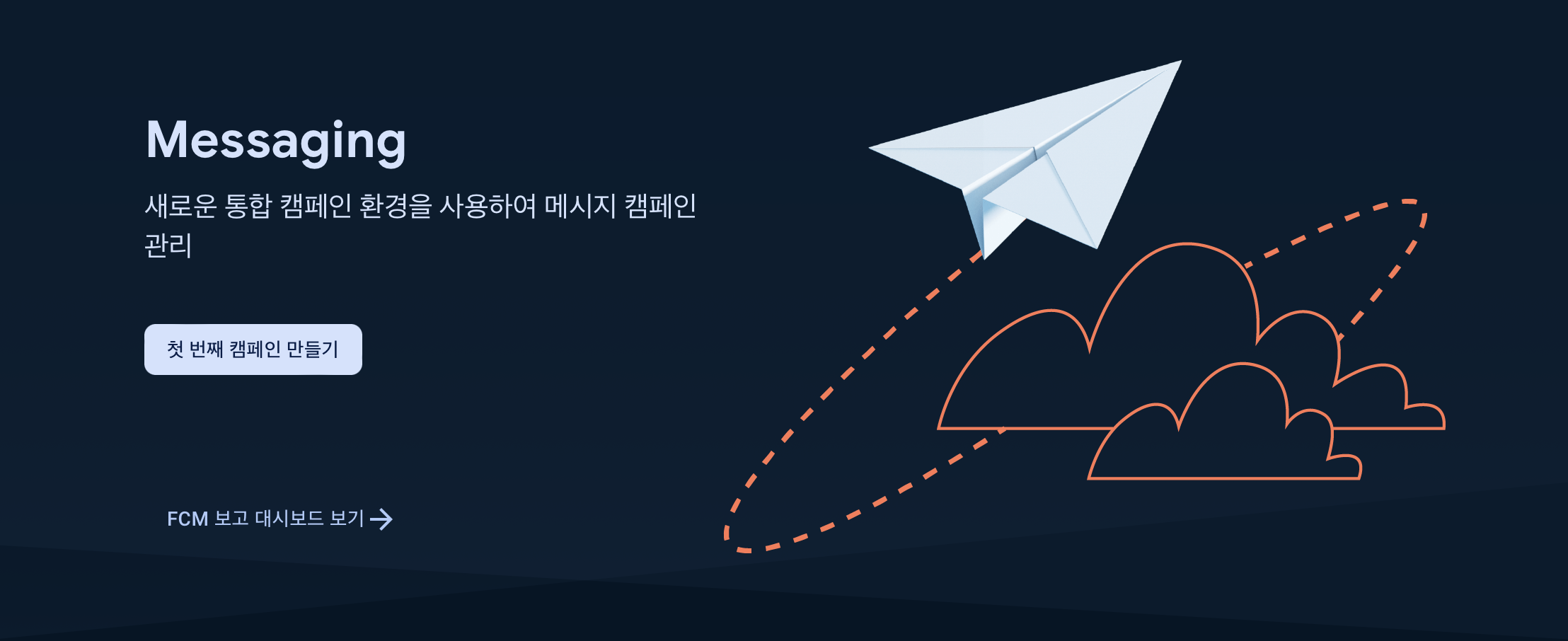
Firebase 알림 Message를 선택!
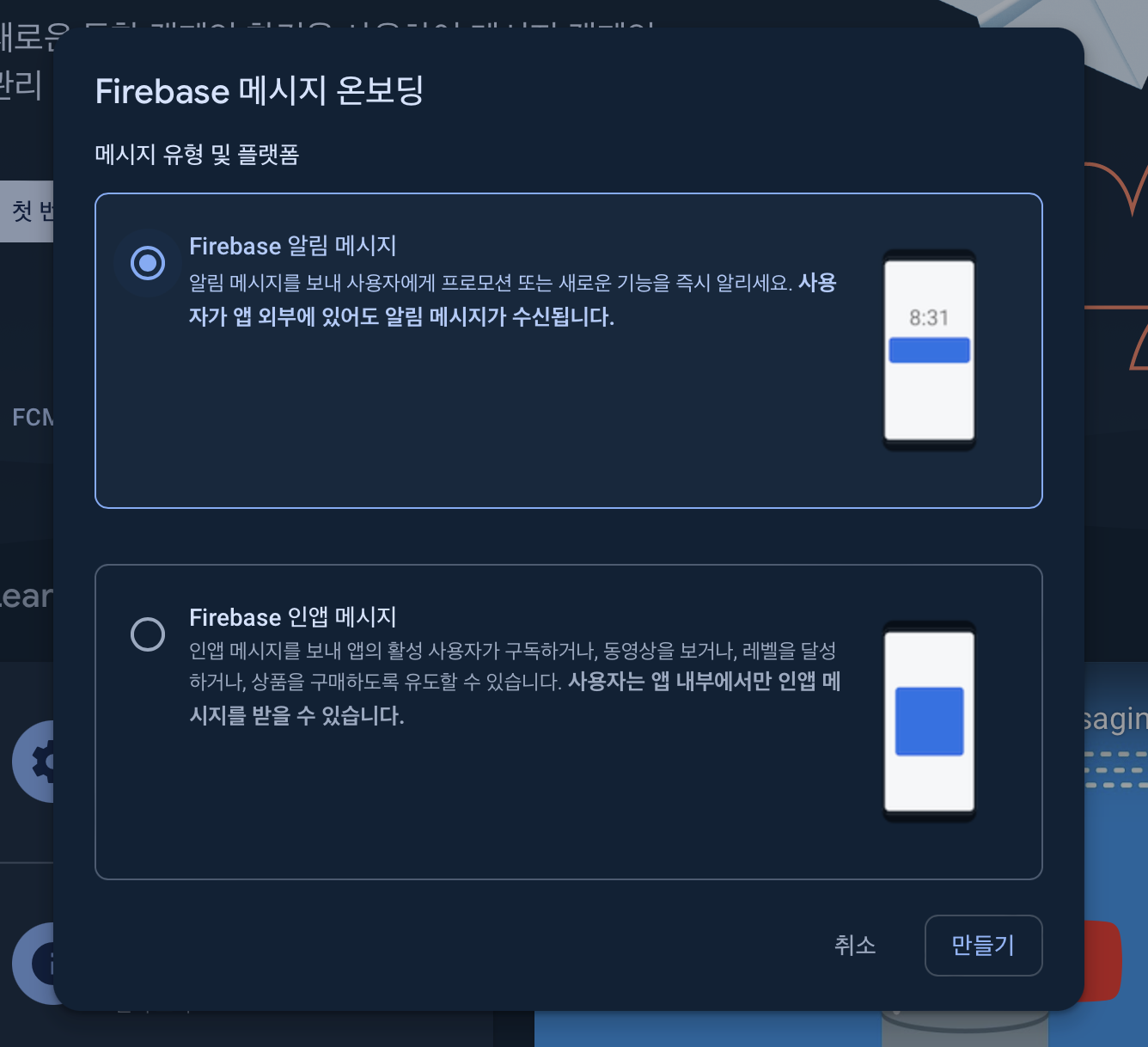
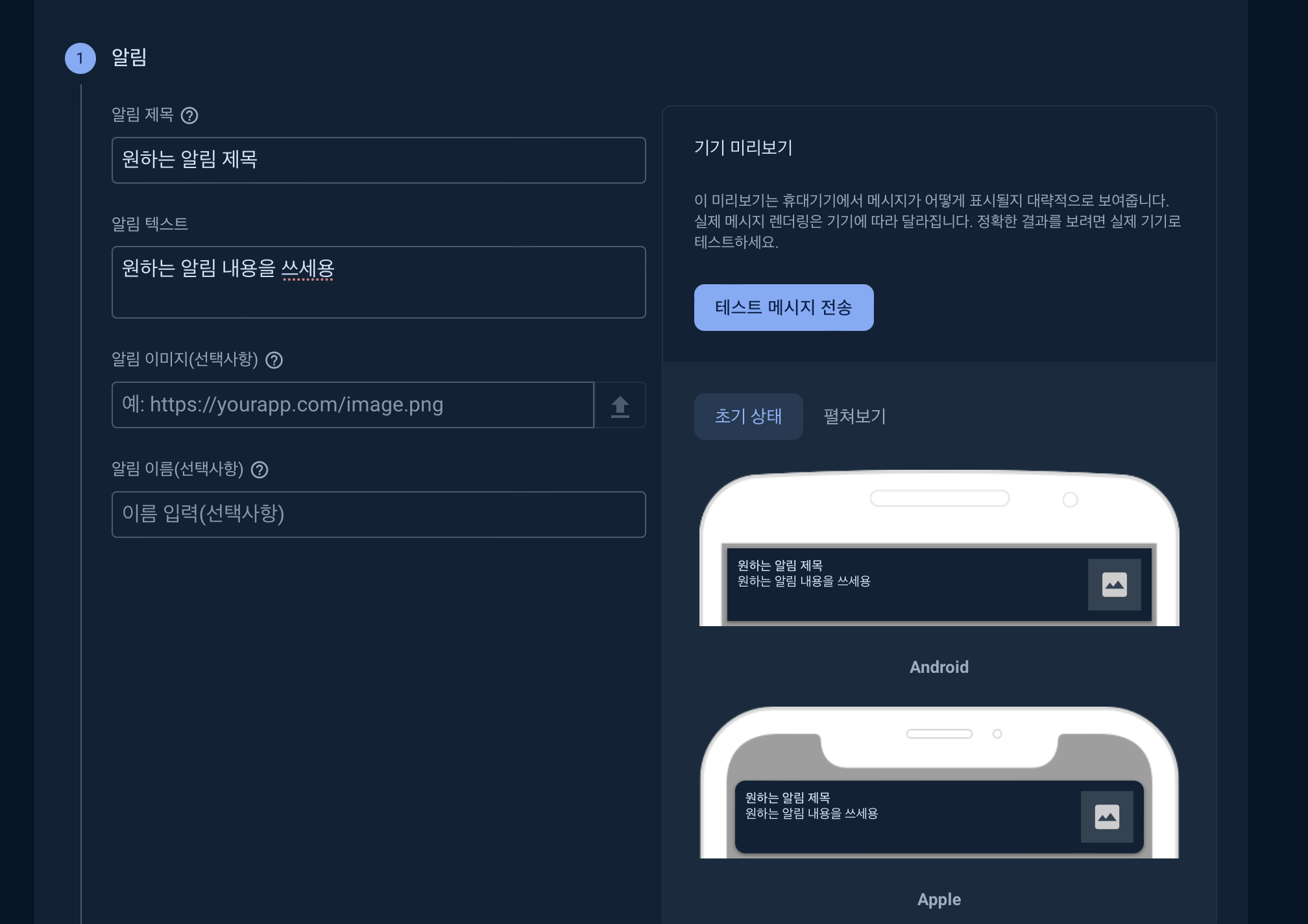
이후 나오는 섹션을 작성 후 테스트 메세지 전송에서 아까 복사해둔 토큰을 붙여넣어주면 된다.
이후 쭉쭉 따라가면 끝~~~~!!!!!
근데 잠깐! 오류났ㄴㄴ데요?
Error fetching FCM registration token: Error Domain=com.google.fcm Code=505 "No APNS token specified before fetching FCM Token" UserInfo={NSLocalizedFailureReason=No APNS token specified before fetching FCM Token}
설정할 때, 이런 오류가 뜨고 token print값이 뜨지 않앗는데 대체 왜 안 뜨지?!?!?!?!?! 하고,,,, 몇 시간을 삽질했다 ......
근데 알고 보니 아까 capability setting에서 background modes는 야무지게 넣어주고 remote notifications를 안 넣어줬드라
열받어
그래도 해결했으니 다행이다 ^&_^ ,,,,,
찾아보니 이 오류는 앱 실행에는 문제가 없으니 무시해도 괜찮다고 한다!
굿. 굿.
Apple Push Notification Console
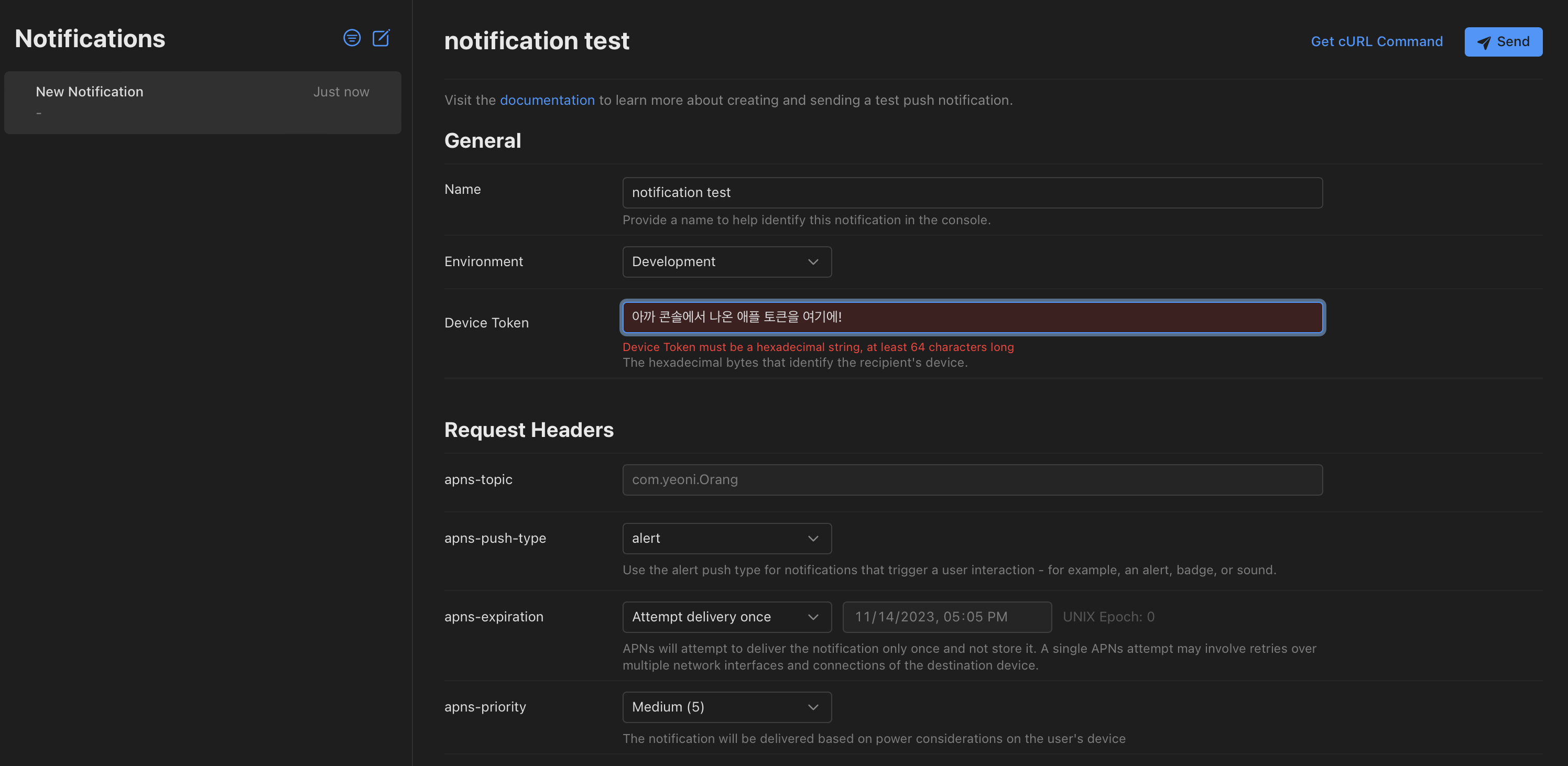
일케 적고 아래 payLoad에는 실제로 보낼 입력값을 적어주면 된다.
,, Apple Push Notification Console이 너무 쉬워서 Firebase에서 Push notification 설정을 헤맸떤 게,, 조금 허망해졌다 :3
그래도 담에 하면 완존 빠르게 할 수 있을듯 ㅋ.ㅋ
아무튼 끝!
'iOS > App' 카테고리의 다른 글
| [iOS] NavigationBar BackgroundColor 노치까지 채우기 (0) | 2023.12.02 |
|---|---|
| [RxSwift] Single (1) | 2023.11.21 |
| [iOS] URLSession (0) | 2023.09.01 |
| [CoreLocation] Location (1) | 2023.08.28 |
| [iOS] Notification (2) | 2023.08.21 |